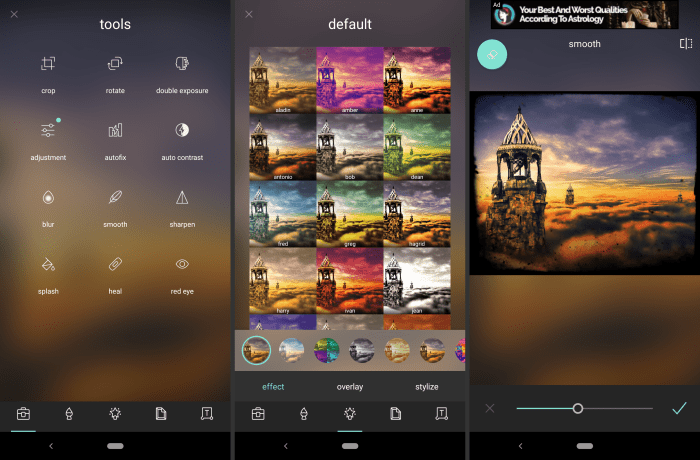Free Image Editing Software: Your Creative Toolkit
Free image editing software has become an indispensable tool in today’s digital landscape, empowering everyone from casual users to professional designers to manipulate and enhance images with ease. This accessibility has democratized image editing, allowing anyone to unleash their creativity and bring their visual ideas to life.
But with so many options available, navigating the world of free image editing software can feel overwhelming. From basic adjustments to advanced techniques, this guide will explore the features, benefits, and considerations of these powerful tools.
The world of free image editing software is vast and diverse, offering a range of features and capabilities to suit various needs. Whether you’re a casual user looking to touch up photos for social media or a professional designer seeking to create stunning graphics, there’s a free software solution out there for you.
This guide will delve into the key features, user interfaces, and editing techniques available in these powerful tools, helping you choose the perfect software to unleash your creativity.
Key Features of Free Image Editing Software
Free image editing software provides a valuable toolset for individuals and businesses alike, enabling them to enhance, modify, and create visual content without the need for expensive paid software. These applications offer a diverse range of features, catering to different skill levels and creative needs.
Basic Editing Features
Free image editing software typically includes a set of fundamental editing features that are essential for basic image manipulation. These features allow users to make essential adjustments to their images, improving their overall appearance and quality.
- Cropping:This feature allows users to remove unwanted portions of an image, focusing on the desired subject or area. Cropping helps to improve composition and create a more visually appealing image. For example, a photographer might crop an image to remove distracting elements from the background, highlighting the main subject.
- Resizing:Resizing allows users to adjust the dimensions of an image, making it larger or smaller. This is essential for optimizing images for different platforms and purposes, such as resizing an image for a website or social media post. Resizing can also be used to create different aspect ratios for images, adjusting the width and height to fit specific requirements.
- Color Correction:This feature allows users to adjust the color balance, brightness, and contrast of an image. Color correction helps to enhance the overall look and feel of an image, making colors appear more vibrant and realistic. For example, a user might adjust the brightness of an image to make it appear lighter or darker, or they might adjust the contrast to enhance the difference between light and dark areas.
- Rotation:This feature allows users to rotate an image by a specific angle, correcting any misalignment or adjusting the orientation of the image. For example, a user might rotate an image to straighten a crooked horizon or adjust the orientation of a portrait.
Advanced Editing Features
Beyond basic editing, free image editing software often includes more advanced features that allow users to perform more complex manipulations and creative effects. These features provide greater control over image editing, enabling users to achieve professional-quality results.
- Layers:Layers are a fundamental feature in advanced image editing software. They allow users to work on different parts of an image independently, creating a non-destructive editing environment. Layers can be used to add text, shapes, or other elements to an image without affecting the original image data.
For example, a designer might use layers to add a text overlay to an image, creating a title or caption without altering the underlying image.
- Filters:Filters are pre-defined effects that can be applied to an image to achieve specific visual styles. Free image editing software often includes a variety of filters, such as sharpening, blurring, and artistic effects. Filters can be used to enhance the overall look of an image or create unique visual effects.
For example, a user might apply a vintage filter to an image to give it a retro look, or they might use a sharpening filter to enhance the details of an image.
- Selections:Selections allow users to isolate specific areas of an image for editing or manipulation. This feature is essential for making precise edits and applying effects to specific areas of an image without affecting other areas. For example, a user might select a specific area of an image to remove unwanted objects or apply a color adjustment to only that area.
- Brushes:Brushes are tools that allow users to paint or draw on an image. Free image editing software often includes a variety of brushes, such as basic brushes, texture brushes, and special effects brushes. Brushes can be used to create custom effects, add details to an image, or even paint entirely new elements.
Comparison of Feature Sets
While free image editing software typically includes a core set of essential features, the specific features and capabilities offered can vary significantly between different applications. Some free software may offer a limited feature set, focusing on basic editing tasks, while others may provide more advanced capabilities.
- GIMP:GIMP is a powerful open-source image editor that rivals commercial software in its feature set. It offers a wide range of tools and features, including layers, filters, selections, brushes, and advanced color correction tools. GIMP is a highly customizable application, allowing users to tailor the interface and workflow to their specific needs.
- Paint.NET:Paint.NET is a free image editor designed for Windows users. It offers a user-friendly interface and a comprehensive set of features, including layers, filters, special effects, and tools for creating and editing images. Paint.NET is a good option for users who are new to image editing, as it provides a simple yet powerful platform for learning and experimenting.
- Photopea:Photopea is a web-based image editor that offers a similar feature set to Adobe Photoshop. It is a powerful online tool that allows users to edit images, create graphics, and design websites. Photopea is a good option for users who need to access image editing tools from any device with an internet connection.
User Interface and Ease of Use
The user interface (UI) of free image editing software plays a crucial role in its overall usability and appeal. A well-designed UI is intuitive, user-friendly, and allows users of all skill levels to easily navigate and utilize the software’s features.
This section examines the UI designs of various free image editing software, discusses the learning curve and accessibility for different skill levels, and provides a table comparing their UI elements and ease of use.
User Interface Design Analysis
Free image editing software exhibits a wide range of UI designs, catering to different user preferences and skill levels. Some popular options include:
- GIMP: GIMP, a powerful open-source image editor, utilizes a traditional UI with a menu bar, toolbars, and a workspace. While it provides extensive functionality, its UI can be overwhelming for beginners due to its complexity and the need to learn keyboard shortcuts.
- Paint.NET: Paint.NET offers a more streamlined and user-friendly UI, featuring a ribbon interface similar to Microsoft Office. Its intuitive design makes it easier for beginners to learn and use, while still providing a wide range of editing tools.
- Adobe Photoshop Express: Adobe Photoshop Express, a web-based image editor, boasts a simple and intuitive UI, with a focus on accessibility and ease of use. Its user-friendly interface makes it suitable for both casual and professional users.
- Pixlr: Pixlr, another web-based image editor, offers both a basic and an advanced version, catering to different skill levels. Its clean and straightforward UI makes it easy to use, even for beginners.
Learning Curve and Accessibility
The learning curve of free image editing software varies significantly depending on the software’s complexity and the user’s prior experience.
- Beginner-Friendly: Software like Paint.NET and Pixlr offer a gentle learning curve, with intuitive UI designs and easy-to-understand tools. These programs are ideal for beginners who want to learn the basics of image editing without being overwhelmed by complex features.
- Intermediate Users: Software like GIMP and Adobe Photoshop Express cater to users with some experience in image editing. While they offer a wider range of features and tools, they may require some time to master.
- Advanced Users: Software like GIMP, with its extensive feature set and customization options, is favored by experienced users who require a powerful and versatile image editing tool.
User Interface Elements and Ease of Use
The following table compares the user interface elements and ease of use of popular free image editing software:
| Software | UI Design | Learning Curve | Ease of Use |
|---|---|---|---|
| GIMP | Traditional, with menu bar, toolbars, and workspace | Steep learning curve | Moderately easy, requires some effort to master |
| Paint.NET | Ribbon interface, similar to Microsoft Office | Gentle learning curve | Very easy to use, intuitive design |
| Adobe Photoshop Express | Simple and intuitive, web-based | Easy to learn, user-friendly | Very easy to use, accessible to all skill levels |
| Pixlr | Clean and straightforward, web-based | Easy to learn, basic and advanced versions | Easy to use, suitable for beginners and experienced users |
Image Editing Techniques and Tools
Free image editing software offers a wide range of tools and techniques to enhance and manipulate images. Mastering these techniques allows you to achieve professional-looking results without the need for expensive commercial software.
Basic Image Editing Techniques
Basic image editing techniques form the foundation of any image manipulation. These techniques are commonly used to improve the overall quality and appearance of an image.
- Cropping:Cropping removes unwanted portions of an image, focusing attention on the subject or desired area. It can be used to improve composition, remove distracting elements, or change the aspect ratio of an image. For example, cropping a landscape photo to focus on a specific mountain peak or removing unnecessary empty space around a portrait.
- Resizing:Resizing changes the dimensions of an image, making it larger or smaller. This is essential for adjusting image size for different purposes, such as web use, printing, or social media sharing. For example, resizing a large image for a website to ensure fast loading times or resizing a small image for printing on a poster.
- Rotating:Rotating corrects the orientation of an image, ensuring it is displayed correctly. This is particularly useful for images taken at an angle or when the camera was not level. For example, rotating a photo taken at an angle to make the horizon straight or rotating a portrait image to upright position.
- Brightness and Contrast:Adjusting brightness and contrast alters the overall lightness and darkness of an image. Increasing brightness makes the image lighter, while increasing contrast enhances the difference between light and dark areas. For example, increasing brightness to make a dimly lit image clearer or increasing contrast to make details in a washed-out image more visible.
- Color Correction:Color correction adjusts the colors in an image, ensuring they are accurate and balanced. This includes adjusting color temperature, saturation, and hue. For example, correcting a photo taken under artificial lighting to remove a yellow cast or adjusting the saturation to make colors more vibrant.
Advanced Image Editing Techniques
Advanced image editing techniques involve more complex operations, allowing for creative manipulation and artistic expression. These techniques require a deeper understanding of image editing principles and tools.
- Layers:Layers are separate transparent sheets that allow for non-destructive editing. This means you can edit individual elements of an image without affecting the original image. Layers allow for complex compositions, masking, and blending effects. For example, creating a layered image with a background, a subject, and a text overlay, or applying a filter to a specific layer without affecting the entire image.
- Selections:Selections allow you to isolate specific areas of an image for editing. This is essential for applying effects, adjustments, or tools to specific parts of the image without affecting the rest. For example, selecting a subject in a photo to apply a blur effect to the background, or selecting a specific area to apply a color correction.
- Filters:Filters are pre-designed effects that can be applied to an image to enhance or modify its appearance. They can add artistic styles, create special effects, or improve image quality. For example, applying a sharpening filter to enhance details in a blurry image, or using a blur filter to create a soft and dreamy effect.
- Blending Modes:Blending modes determine how layers interact with each other. They allow for creative effects by combining different layers in unique ways. For example, using the “Multiply” blending mode to darken an image or using the “Screen” blending mode to lighten an image.
- Transformations:Transformations allow you to manipulate the size, shape, and perspective of an image. This includes resizing, rotating, skewing, and warping. For example, using a perspective transformation to correct distorted lines in a photo or using a warp transformation to create a curved effect.
Tools Used for Image Editing Techniques
Free image editing software provides a variety of tools to implement the techniques described above. Each tool serves a specific purpose and offers unique features for image manipulation.
| Tool | Description | Example |
|---|---|---|
| Crop Tool | Used to remove unwanted portions of an image. | Cropping a landscape photo to focus on a specific mountain peak. |
| Resize Tool | Used to change the dimensions of an image. | Resizing a large image for a website to ensure fast loading times. |
| Rotate Tool | Used to correct the orientation of an image. | Rotating a photo taken at an angle to make the horizon straight. |
| Brightness/Contrast Adjustment | Used to adjust the overall lightness and darkness of an image. | Increasing brightness to make a dimly lit image clearer. |
| Color Balance Adjustment | Used to adjust the color temperature, saturation, and hue of an image. | Correcting a photo taken under artificial lighting to remove a yellow cast. |
| Layers Panel | Used to create, manage, and edit multiple layers in an image. | Creating a layered image with a background, a subject, and a text overlay. |
| Selection Tools | Used to isolate specific areas of an image for editing. | Selecting a subject in a photo to apply a blur effect to the background. |
| Filter Gallery | Used to apply pre-designed effects to an image. | Applying a sharpening filter to enhance details in a blurry image. |
| Blending Modes | Used to determine how layers interact with each other. | Using the “Multiply” blending mode to darken an image. |
| Transform Tools | Used to manipulate the size, shape, and perspective of an image. | Using a perspective transformation to correct distorted lines in a photo. |
Tips and Tricks for Image Editing
Mastering image editing techniques requires practice and experimentation. Here are some tips and tricks to help you achieve desired results:
- Start with a high-quality image:The quality of your original image significantly impacts the final result. A high-resolution image with good lighting and composition provides a solid foundation for editing.
- Use non-destructive editing:Non-destructive editing techniques allow you to make changes to an image without permanently altering the original pixels. This gives you the flexibility to undo changes or experiment with different edits.
- Work in layers:Using layers is crucial for complex edits and allows you to isolate and manipulate specific elements of an image without affecting the rest.
- Use selection tools effectively:Accurate selections are essential for applying effects, adjustments, or tools to specific areas of an image. Take your time to create precise selections for better results.
- Experiment with filters and blending modes:Filters and blending modes offer endless creative possibilities. Experiment with different options to discover new effects and styles.
- Save your work regularly:It is always a good practice to save your work regularly, especially when making significant edits. This ensures that you do not lose any progress.
- Practice makes perfect:The best way to improve your image editing skills is to practice regularly. Experiment with different techniques, explore new tools, and challenge yourself to create visually appealing results.
Use Cases and Applications
Free image editing software offers a versatile toolkit for a wide range of users, from individuals enhancing personal photos to professionals creating marketing materials. This section explores common use cases, highlighting how different software options cater to specific needs.
Personal Projects
Free image editing software empowers individuals to enhance personal photos, create personalized designs, and engage in creative projects.
- Photo Enhancement:Individuals can use software like GIMP or Paint.NET to adjust brightness, contrast, and color balance, remove blemishes, and sharpen images for social media or personal archives.
- Creative Projects:Users can explore their artistic side by creating digital art, manipulating images, and designing personalized graphics for invitations, social media posts, or even merchandise.
- Photo Editing for Social Media:Free software enables individuals to resize, crop, and apply filters to images before sharing them on platforms like Instagram, Facebook, and Twitter, enhancing visual appeal and engagement.
Social Media Content
Free image editing software plays a crucial role in creating visually appealing and engaging content for social media platforms.
- Image Optimization:Software like Canva or Pixlr offers pre-designed templates, stock images, and editing tools to create eye-catching graphics for social media posts, stories, and advertisements.
- Content Creation:Users can design infographics, collages, and social media banners using free software, making it easier to share information, promote events, or engage with followers.
- Brand Consistency:By utilizing free image editing tools, individuals can maintain brand consistency across social media platforms by applying consistent color palettes, fonts, and design elements.
Professional Design Work, Free image editing software
While professional designers often rely on paid software, free options can be valuable for specific tasks or for those starting their design journey.
- Logo Design:Software like Inkscape offers vector graphics capabilities, allowing designers to create scalable logos for websites, business cards, and marketing materials.
- Web Design:Free software can be used for basic web design tasks, such as creating website banners, icons, and social media graphics, often integrated with web design platforms.
- Graphic Design for Marketing:Free image editing software can be used to create flyers, brochures, and other marketing materials, offering a cost-effective alternative for small businesses or individuals.
Limitations and Considerations
While free image editing software offers a valuable alternative to paid programs, it’s essential to understand their limitations. These limitations can range from feature restrictions to potential security risks, impacting the user experience and project outcomes.
Feature Restrictions
Free image editing software often comes with limitations in the features offered. Some may lack advanced tools for professional-grade image manipulation, such as sophisticated color correction, masking, or layer management. This can be a significant drawback for photographers, graphic designers, or anyone requiring a high level of control over their images.
For example, a free image editor might offer basic cropping, resizing, and color adjustments but lack advanced features like selective color correction, noise reduction, or lens correction.
File Size Limitations
Free image editing software might impose limits on the file size of images that can be opened or saved. This limitation can be a problem for users working with high-resolution images, especially those involved in photography or graphic design. Large files can exceed the software’s capacity, resulting in slow performance or even crashes.
For instance, a free image editor might limit the maximum file size to 10MB, which could be insufficient for high-resolution photographs or complex graphics.
Security Concerns
Using free image editing software raises concerns about potential security risks. Since these programs are often developed by smaller companies or individuals, they might not have the same level of security measures as commercial software. This could expose users to vulnerabilities such as malware infections or data breaches.
For example, a free image editor might collect user data, including browsing history or personal information, without proper consent or security measures.
Choosing the Right Software
To make an informed decision, consider the following factors when choosing free image editing software:
- Project Scope:Determine the complexity of your image editing needs. If you require advanced features like layer management, masking, or color correction, a free software might not be sufficient.
- File Size:Assess the size of the images you plan to edit. Free software with file size limitations might not be suitable for high-resolution images or large projects.
- Security:Research the developer and their reputation. Choose software from reputable sources and prioritize those with robust security measures.
Ending Remarks: Free Image Editing Software
Free image editing software has revolutionized the way we interact with visuals, empowering us to create, edit, and share images with unparalleled ease. From basic adjustments to advanced techniques, these tools offer a world of possibilities for enhancing our visual experiences.
By understanding the features, limitations, and applications of free image editing software, we can make informed decisions about which tools best suit our needs and unleash our creativity to its full potential.